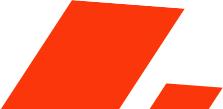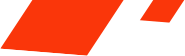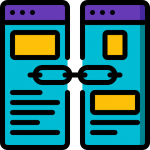When it comes to creating a more equitable approach to education through online learning, Moodle, together with its community and partner network, believes that accessibility is vital.
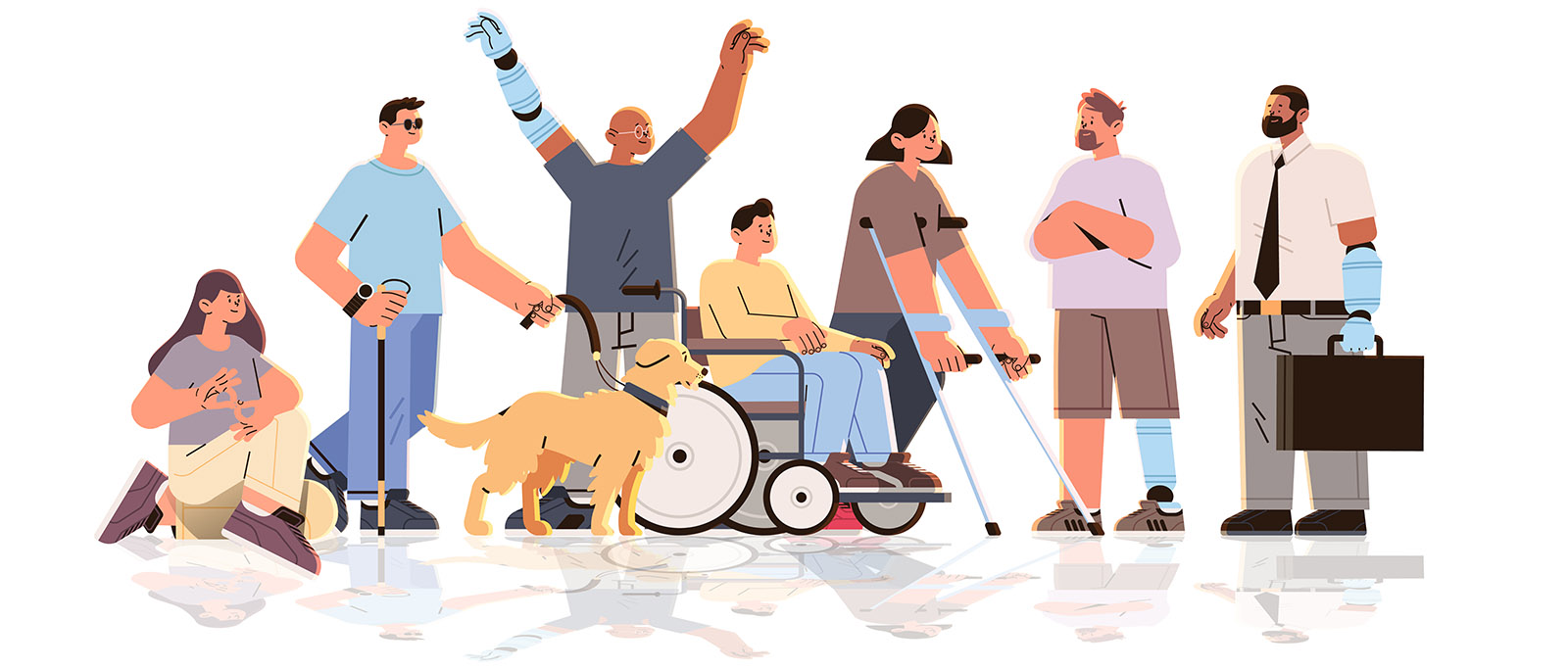
Only an LMS that supports learners with diverse needs can provide truly high-quality education for everyone. In fact, accessibility is a key component of universal learning design — a deliberate and systematic approach to building educational environments that embrace diversity and differences among learners.
Both software developers and educators must strive for true inclusion in online education. Learning platforms must be accessible to all users — teachers and students alike. The educational content created by teachers should also be designed for users with disabilities so that they can perceive, understand, navigate, and interact with it effectively.
A Solution Focused on Accessibility
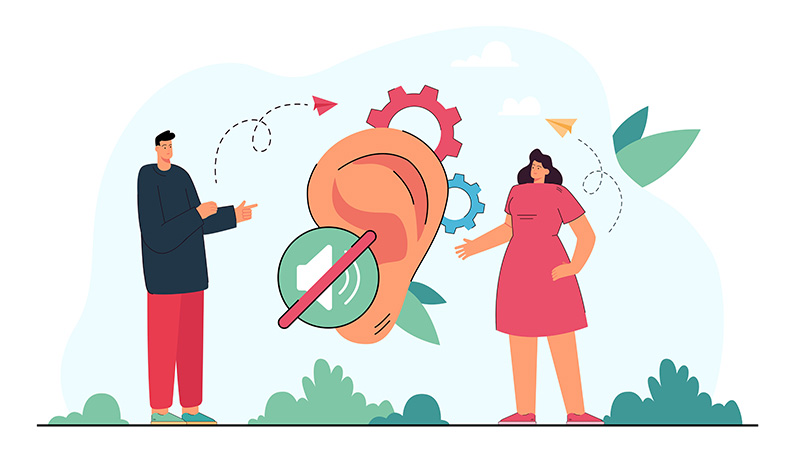
Moodle recognizes the importance of accessibility and undergoes external audits to ensure compliance with the latest accessibility standards. Each new release of Moodle includes improvements in this area, with the most recent versions achieving WCAG 2.1 AA compliance.
Beyond ensuring that Moodle meets these standards, it also helps educators create accessible content. This is achieved by ensuring that its authoring tools facilitate and encourage the production of accessible materials. The built-in text editor in Moodle, for instance, includes features that help educators verify their content’s accessibility.
Of course, when producing content in Moodle or any other LMS, there are many things to keep in mind to make sure our courses remain accessible. Below are a few quick fixes and practical tips from accessibility experts Brickfield Education Labs that you can apply to your learning platform.

Text
- Check color contrast, especially when text size is small. You can use an online accessibility color checker to ensure your chosen colors work for everyone.
Color contrast checker 1
Color contrast checker 2
Color contrast checker 3 - Avoid using color alone to convey meaning, as not all users perceive color in the same way.
- Use headings to structure your content, especially when it is lengthy. Follow a clear hierarchy (e.g., H1 > H2 > H3 > H4 > H5 > H6) so that assistive technologies can navigate the page and its content effectively.
Links
- Use descriptive link text instead of generic prompts like “Click here.”
- Avoid using raw URLs as link text. Screen readers will read them out letter by letter, making them incomprehensible. Instead, describe where the link leads.
- Avoid opening links in a “new window” unless necessary, as this can make navigation difficult for screen-reader users and mobile users.
Images
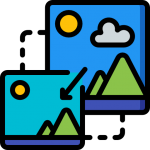
- Unless an image is purely decorative, always include alt text so that all users can access the information it conveys. The description should be concise yet detailed enough to be meaningful.
- If your image contains text, repeat that text in the alt description.
- Complex images may require longer explanations than alt text allows; provide these in the image caption if necessary.
Multimedia
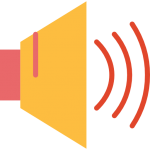
- Use an accessible media player. Moodle’s default player, video.js, includes several accessibility features such as on-screen controls and compatibility across many devices.
- Add captions or subtitles.
- Include transcripts whenever possible, as they provide an alternative format that may work better than video for some users.
Tables
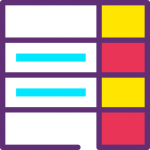
- Use tables only for presenting data. Avoid using them for layout purposes.
- Add a caption or summary before the table so users know what it contains and can decide whether to read it.
- Use column and row headers to organize information more clearly.
Equations
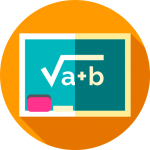
- As tempting as it may be, avoid using images for equations.
- Instead, use accessible equation editors — such as the fully accessible Atto editor in Moodle, which supports MathJax — to ensure that mathematical content can be read by assistive technologies.